« Back Lapua Ballistics tips: How to compare data in Lapua Ballistics
Lapua Ballistics tips: How to compare data in Lapua Ballistics
(For the previous Lapua Ballistics tips go to the Lapua Ballistics Tips page)
Lapua Ballistics offers you the opportunity to compare data for three different cartridges or bullets in the ballistic calculator.
You can use comparison data for your cartridges or bullets, for example to compare trajectories or impact velocity and / or impact energy in different hunting situations. You can also use the cartridge/projectile comparison to determine the best Point-blank Range (PBR) and to estimate stability. In addition, you can share the picture and information via email or other possible communication applications on your phone.
You can easily compare data in the Ballistics app for the following ballistics calculation features:
- Elevation
- Windage
- Velocity
- Energy
- Point-blank Range
- Trajectory
- Velocity / distance
- Energy / distance
- Stability estimation
How to compare data in Lapua Ballistics, step-by-step instruction
All these features are accessible in the lower views of the Calculator mode in the Ballistics app. In the comparison created, you can clearly see the differences between the 3 bullets / cartridges you have chosen in the same graphic.
-
- First, select the first Lapua cartridge from the Rifle / Cartridge Data menu, and check that the basic settings are correct. For example, you can set the desired muzzle velocity for the cartridge / bullet.
- Next, go to the Calculation mode, and swipe to the third lower view and tap to expand.
- Select as comparison item(s) either a custom cartridge you’ve created, or a factory-loaded Lapua cartridge from the drop-down menu. You can compare up to three items.
- Expand the lower view of the Calculator screen and swipe right to quickly and easily view the comparison data separated by different colors (here in red and blue).
[caption id="attachment_17646" align="alignleft" width="230"]
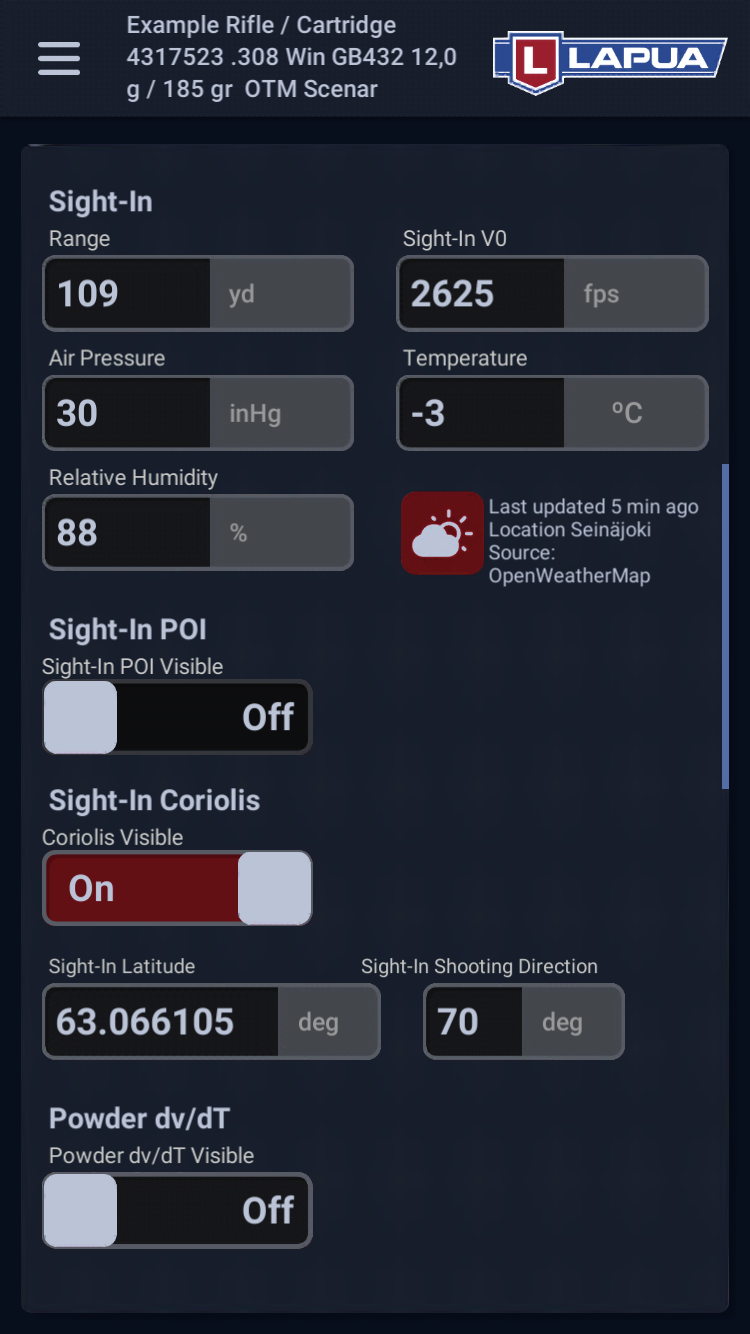
Step 1. Go to cartridge settings and set eg. muzzle velocity (Sight-In V0 value) and other basic values for your cartridge/bullet of choice. (Tap image to expand.)[/caption]
[caption id="attachment_17647" align="alignleft" width="230"]
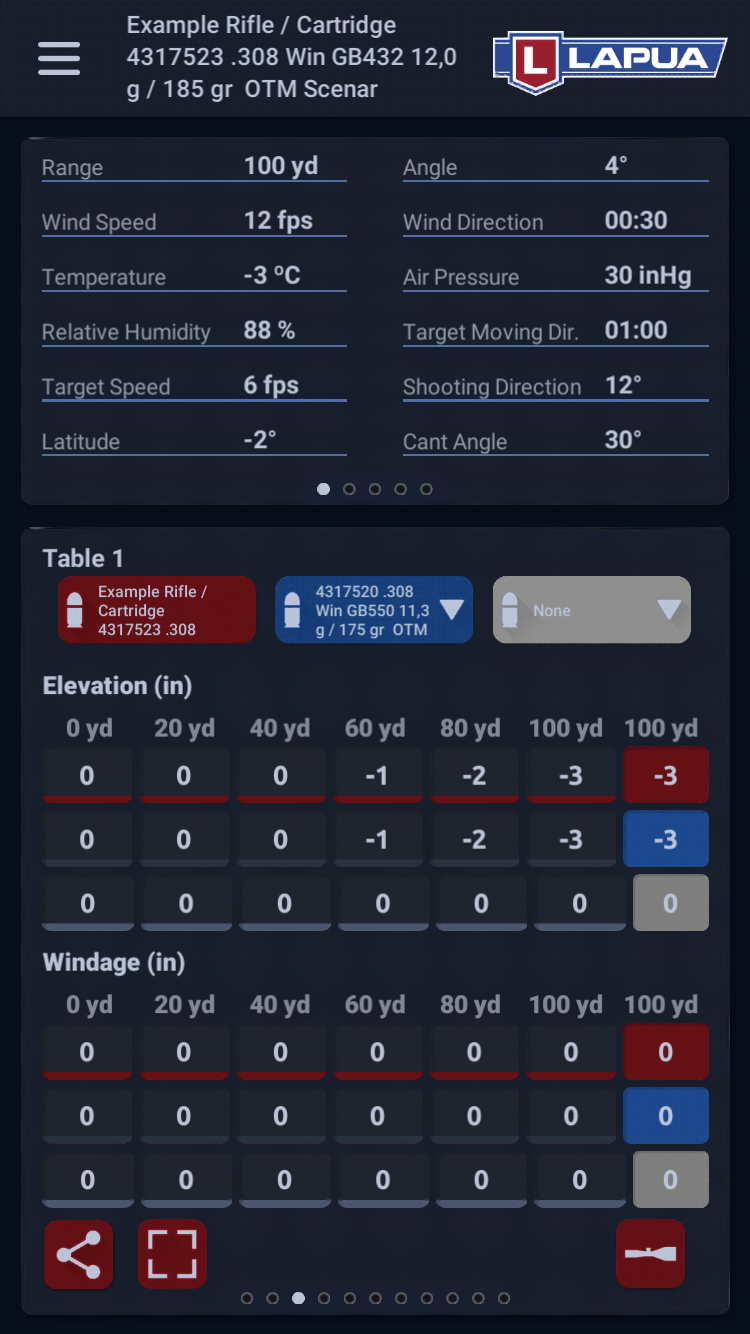
Steps 2 and 3. Open the Calculator and swipe to the third lower view and tap to expand. Choose the cartridges / bullets you want to compare. (Tap image to expand.)[/caption]
[caption id="attachment_17648" align="alignleft" width="230"]
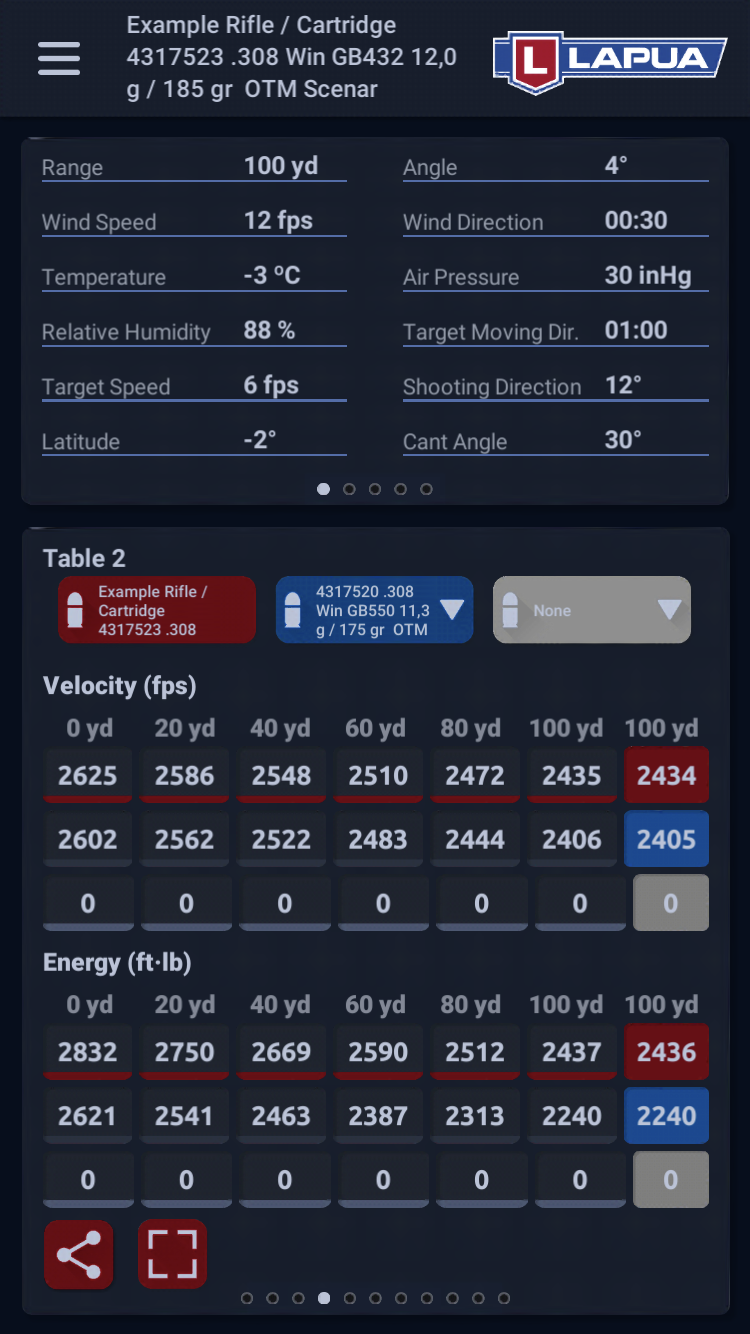
Step 4. Swipe right in the expanded view to quickly and easily view the comparison data separated by different colors. (Tap image to expand.)[/caption]
| You can also pick just one cartridge / bullet and compare different muzzle velocities, weather conditions and twist rates for that cartridge by copying it in the Manage Rifle/ Cartridge Data menu and changing the desired settings for the copied items.Next time, we'll look at how to export trajectory tables to excel! |
Go to Lapua Ballistics main page
Back to news and updates
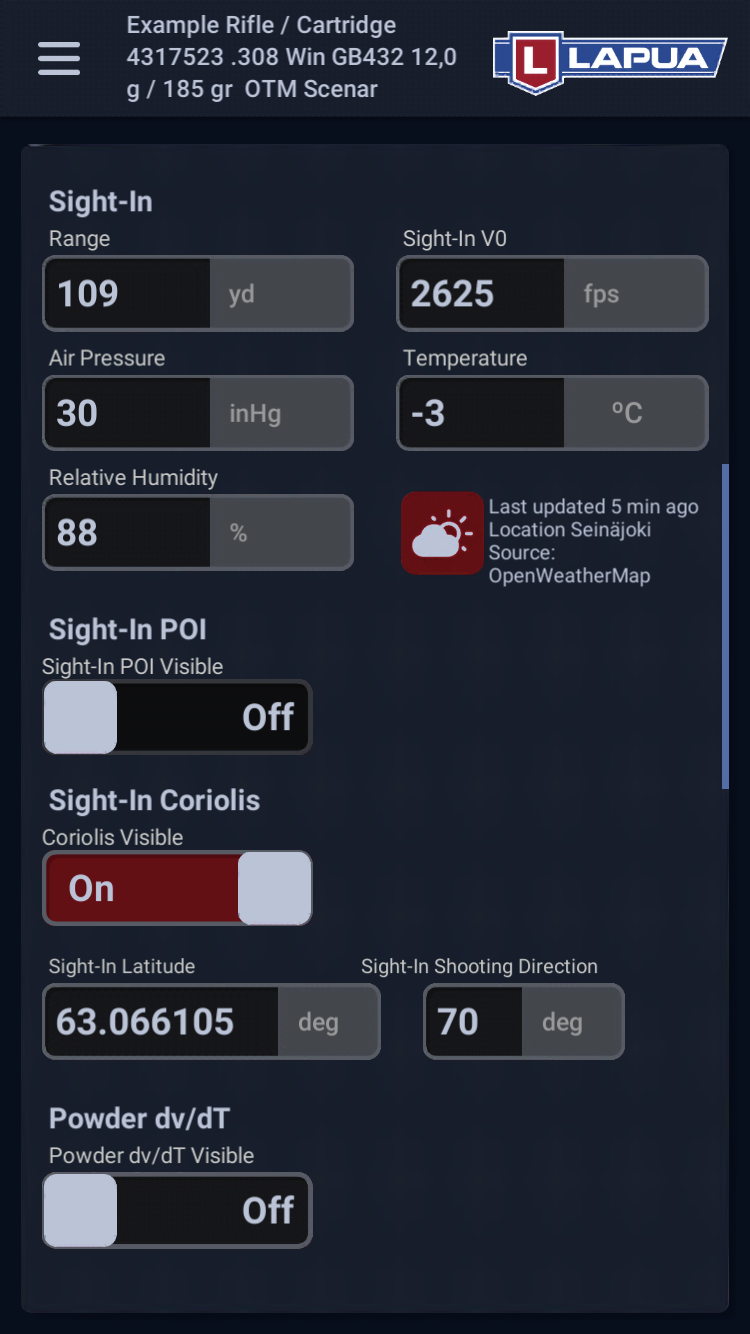 Step 1. Go to cartridge settings and set eg. muzzle velocity (Sight-In V0 value) and other basic values for your cartridge/bullet of choice. (Tap image to expand.)[/caption]
[caption id="attachment_17647" align="alignleft" width="230"]
Step 1. Go to cartridge settings and set eg. muzzle velocity (Sight-In V0 value) and other basic values for your cartridge/bullet of choice. (Tap image to expand.)[/caption]
[caption id="attachment_17647" align="alignleft" width="230"]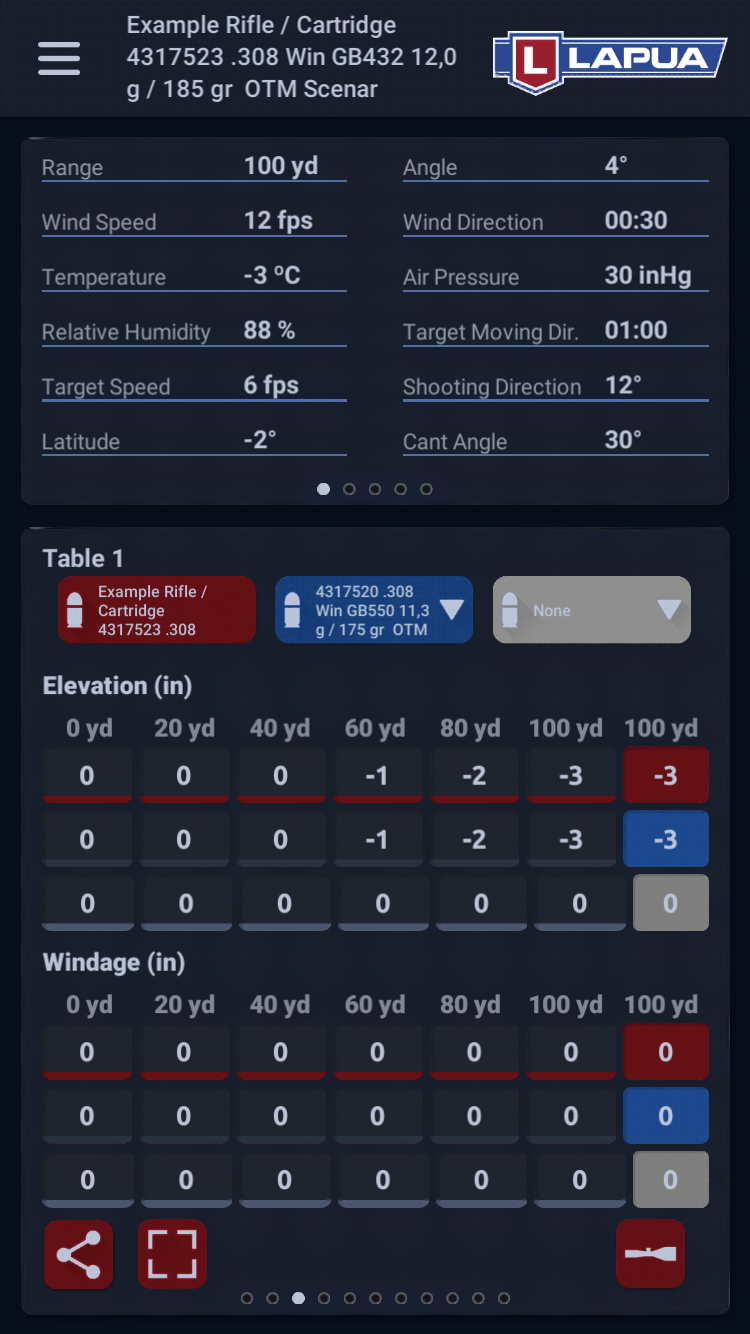 Steps 2 and 3. Open the Calculator and swipe to the third lower view and tap to expand. Choose the cartridges / bullets you want to compare. (Tap image to expand.)[/caption]
[caption id="attachment_17648" align="alignleft" width="230"]
Steps 2 and 3. Open the Calculator and swipe to the third lower view and tap to expand. Choose the cartridges / bullets you want to compare. (Tap image to expand.)[/caption]
[caption id="attachment_17648" align="alignleft" width="230"]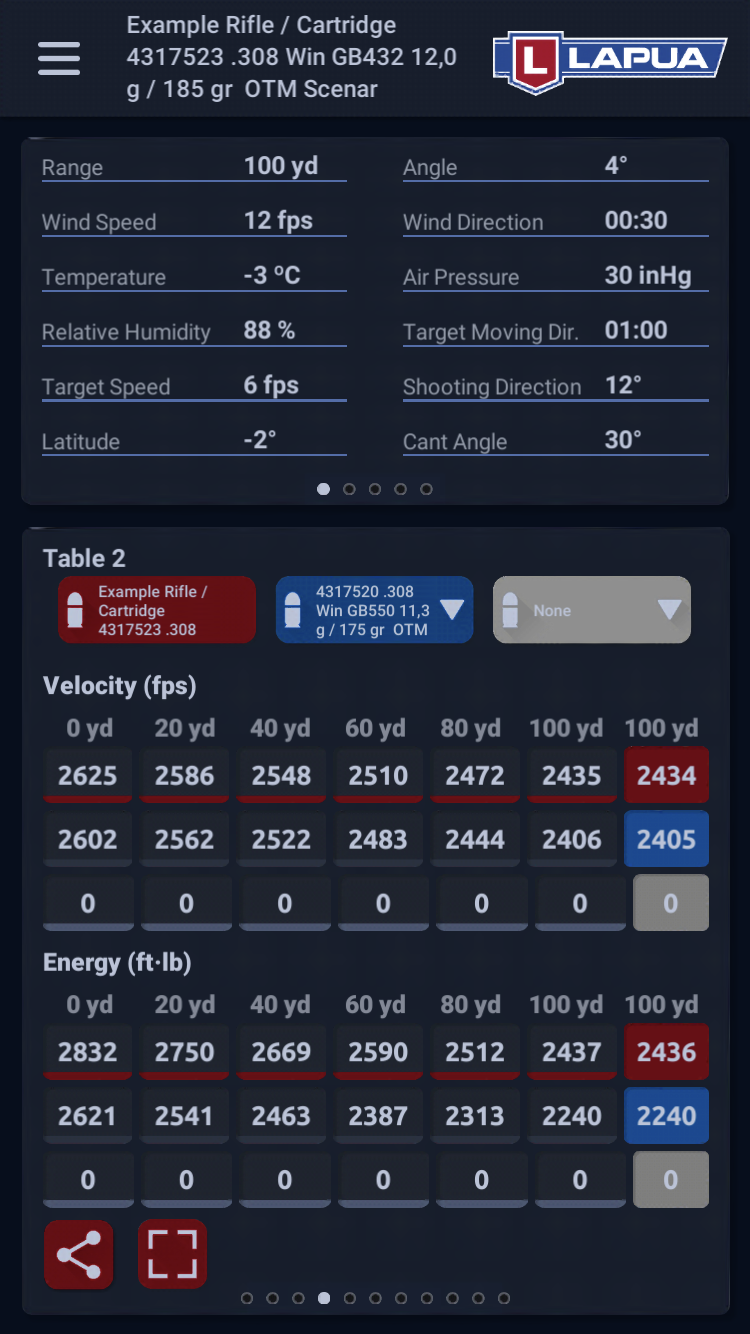 Step 4. Swipe right in the expanded view to quickly and easily view the comparison data separated by different colors. (Tap image to expand.)[/caption]
Step 4. Swipe right in the expanded view to quickly and easily view the comparison data separated by different colors. (Tap image to expand.)[/caption]
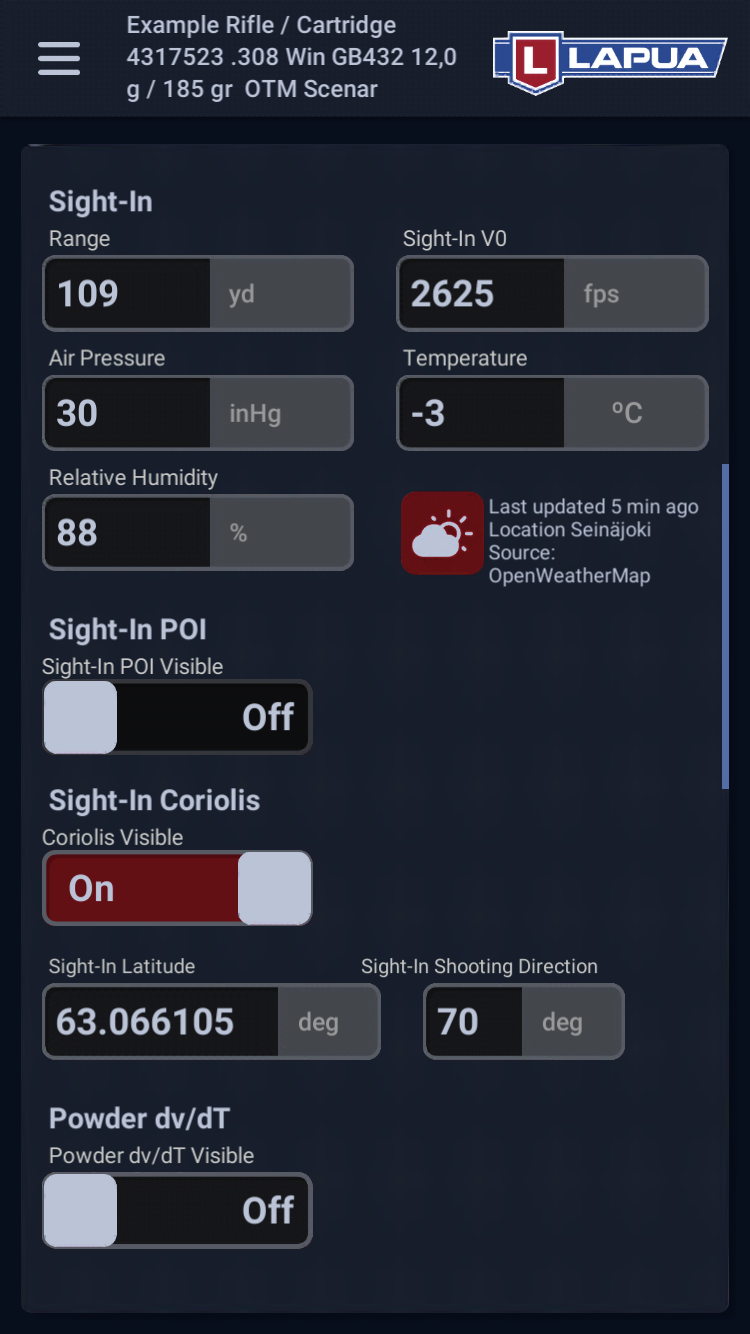 Step 1. Go to cartridge settings and set eg. muzzle velocity (Sight-In V0 value) and other basic values for your cartridge/bullet of choice. (Tap image to expand.)[/caption]
[caption id="attachment_17647" align="alignleft" width="230"]
Step 1. Go to cartridge settings and set eg. muzzle velocity (Sight-In V0 value) and other basic values for your cartridge/bullet of choice. (Tap image to expand.)[/caption]
[caption id="attachment_17647" align="alignleft" width="230"]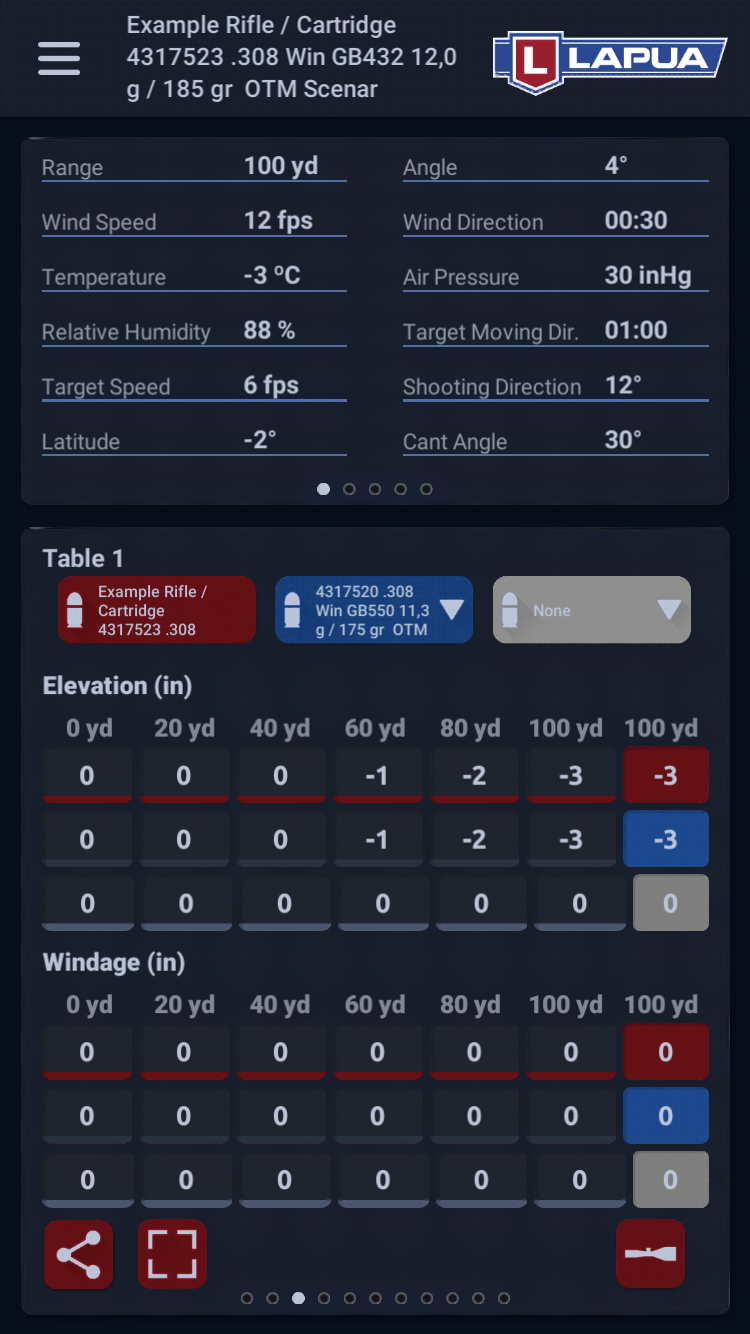 Steps 2 and 3. Open the Calculator and swipe to the third lower view and tap to expand. Choose the cartridges / bullets you want to compare. (Tap image to expand.)[/caption]
[caption id="attachment_17648" align="alignleft" width="230"]
Steps 2 and 3. Open the Calculator and swipe to the third lower view and tap to expand. Choose the cartridges / bullets you want to compare. (Tap image to expand.)[/caption]
[caption id="attachment_17648" align="alignleft" width="230"]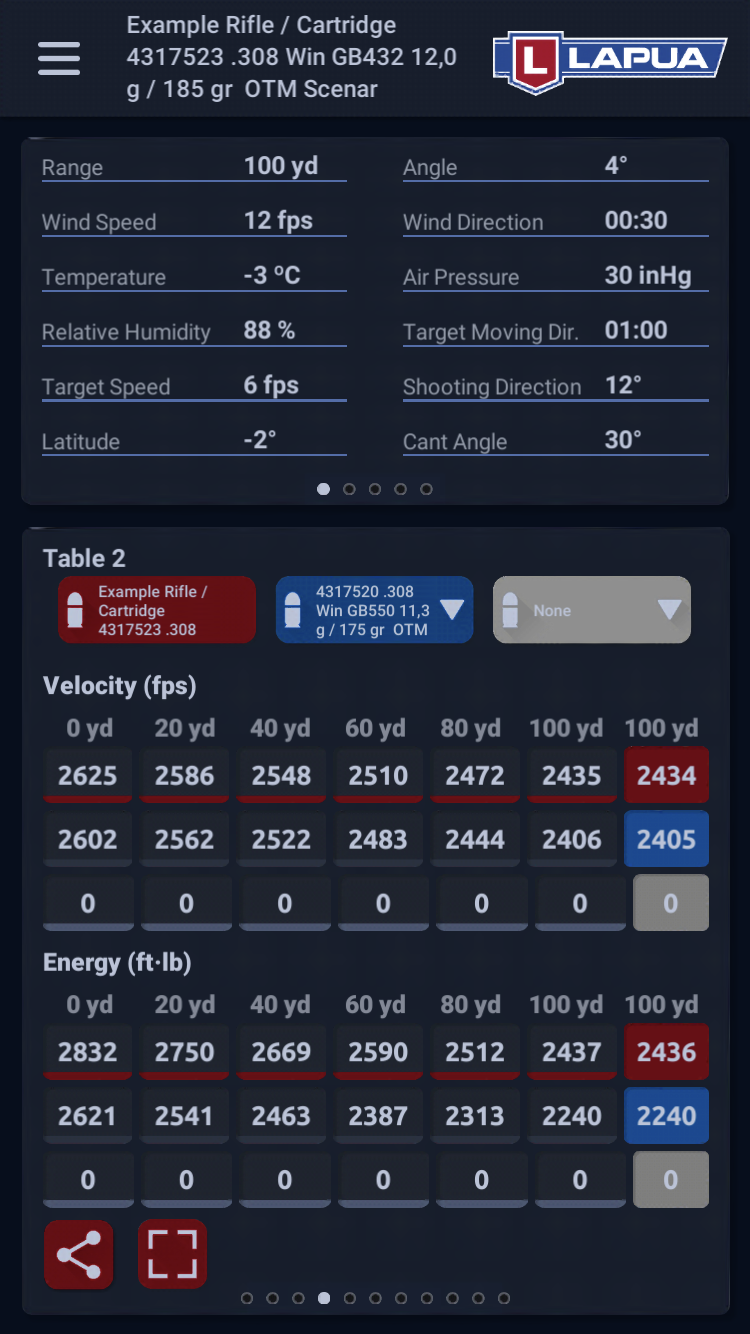 Step 4. Swipe right in the expanded view to quickly and easily view the comparison data separated by different colors. (Tap image to expand.)[/caption]
Step 4. Swipe right in the expanded view to quickly and easily view the comparison data separated by different colors. (Tap image to expand.)[/caption]