« Back Lapua Ballistics tips: How to export trajectory tables to excel
Lapua Ballistics tips: How to export trajectory tables to excel
A trajectory table in printed form can come in handy on many occasions, eg. when hunting or if you want to compare trajectory data on your computer. With Lapua Ballistics, you can export trajectory tables in a printable format. In this tip, we will tell you how to generate a table and export it to Excel.
A few tips for exporting a trajectory table to Excel:
- Consider the distances for which you want to create a trajectory table. We recommend creating a table including only the necessary data.
- Select the cartridge profile you are using.
- Update the weather conditions to match the conditions for which you want to generate the table.
- The trajectory table exported to Excel contains all the calculations made by Lapua Ballistics within the given distances. Note that your Excel views may look slightly different depending on version and operating system.
- The exported Excel file contains a considerable amount of calculated data. The visuality of the table and how to display the information is up to the user.
- NOTE! To be able to export the .csv file to your email, you need to have an email address registered to your phone's own standard email app.
How to export trajectory tables to excel in Lapua Ballistics, step-by-step instruction
Step 1: Choosing the data you want to export
- First, pick the weapon/cartridge combo you want to use. In this example, we're exporting a trajectory table for the profile FMJ 308 Win.
- Next, since you're going to be taking into account the expected weather conditions, go to the Calculator view and tap "Get current weather"
- You know that the shortest possible shooting distance is 50 meters and the longest is 350 meters, and you want to generate a trajectory table in 25 meter increments. Swipe to the second to last calculator view "Trajectory table" and add the said distances. Tap "Calculate".
[caption id="attachment_17939" align="alignleft" width="210"]
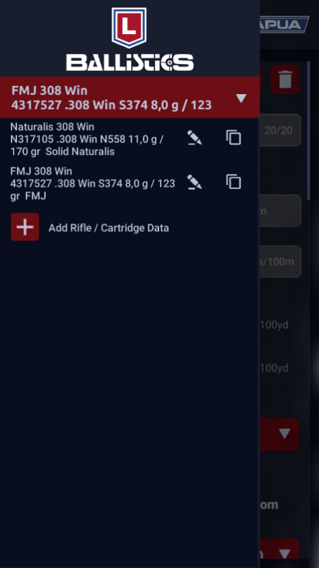
Tap to view in full size[/caption]
[caption id="attachment_17940" align="alignleft" width="210"]
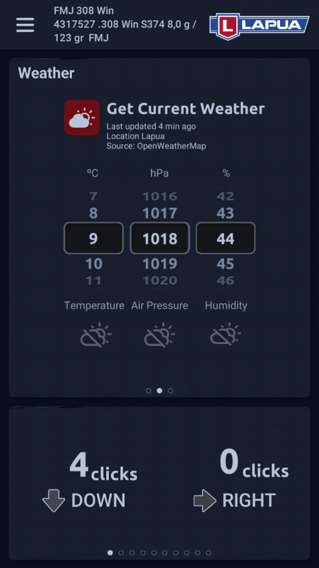
Tap to view in full size[/caption]
[caption id="attachment_17941" align="alignleft" width="210"]
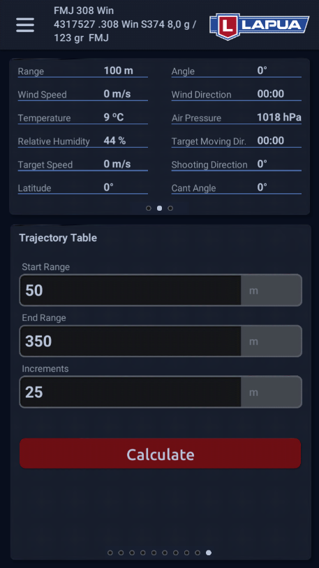
Tap to view in full size[/caption]
Step 2: Share the trajectory table to your registered email
- The flight path table calculated on the basis of the previously provided data looks like the enclosed image.
- To export the trajectory table to Excel you need to share it to your own e-mail. First tap the “Share” symbol at the top and then tap ‘Email’.
- The Ballistics app should now open the phone's email app with the table enclosed as a .csv file. Next, send the email to the preferred address (e.g. to yourself).
- NOTE! To be able to export the .csv file to your email, you need to have your phone's own standard email app in use.
|
[caption id="attachment_17938" align="alignnone" width="456"]
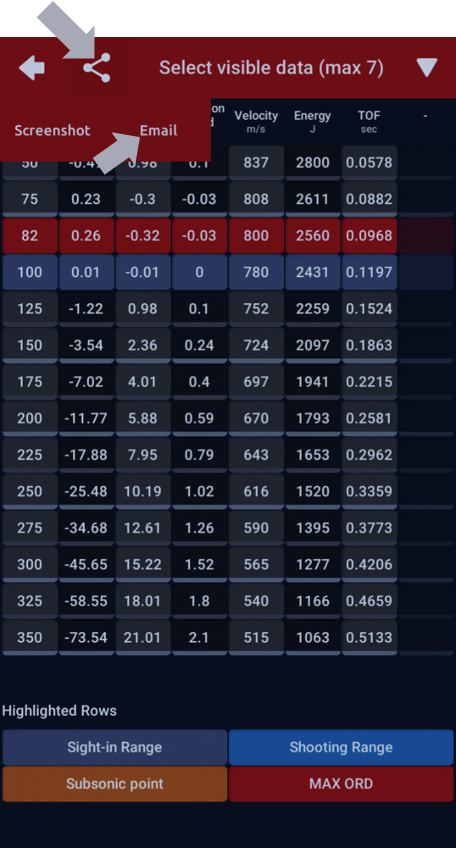
Tap to view in full size[/caption]
Step 3: Export the trajectory table from your email to your computer and open in Excel
Next, save the LapuaBallistics.csv file from your email to your own computer to a folder of your choice.
[caption id="attachment_17935" align="alignnone" width="600"]
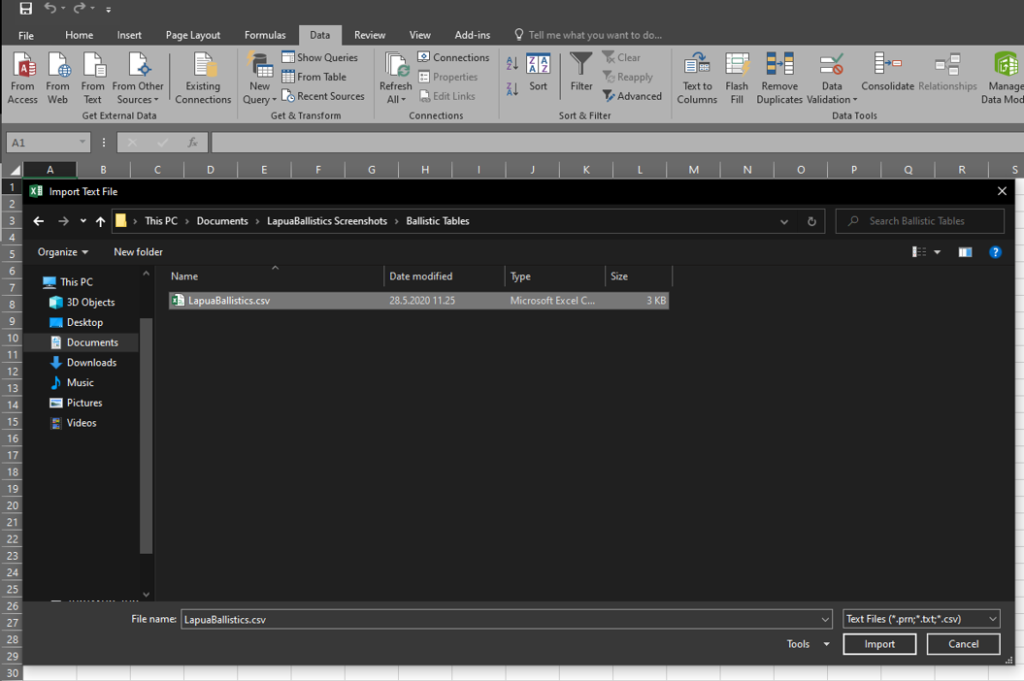
Tap to view in full size[/caption]
After that, open an empty workbook in Excel, and in the toolbar go to Data (→ Get External Data) → From Text. Choose the LapuaBallistics.csv file from the location you saved it to on your computer. Excel now opens the Text Import Wizard. Click Next, which takes you to Step 2 of 3. Choose ’Comma’ as your delimiter → click Next → Finish.
[caption id="attachment_17936" align="alignnone" width="600"]
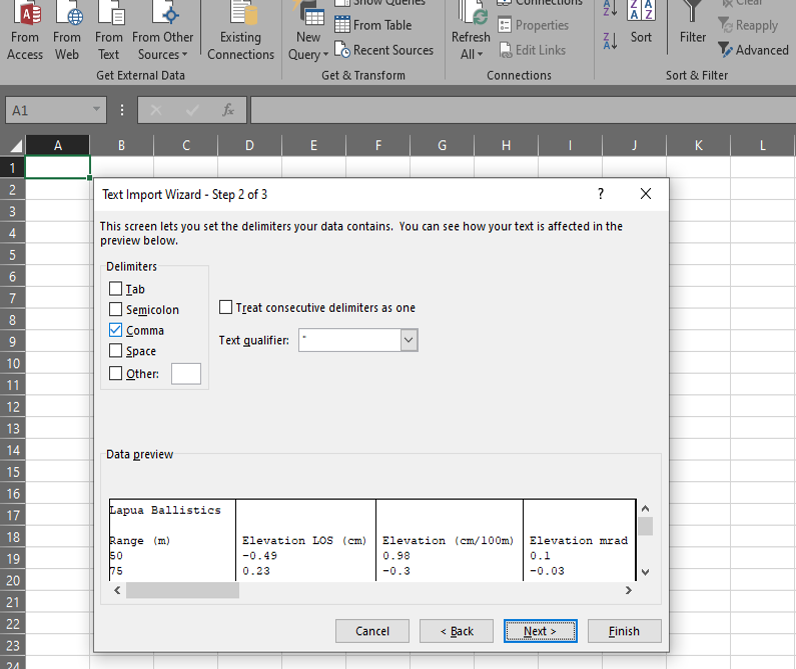
Tap to view in full size[/caption]
After this, your Lapua Ballistics calculation with the given distances will open in Excel. The trajectory table is at the top of the table, other properties can be seen at the bottom. You can pick the information you want and display it in the way you prefer.
[caption id="attachment_17937" align="alignnone" width="650"]
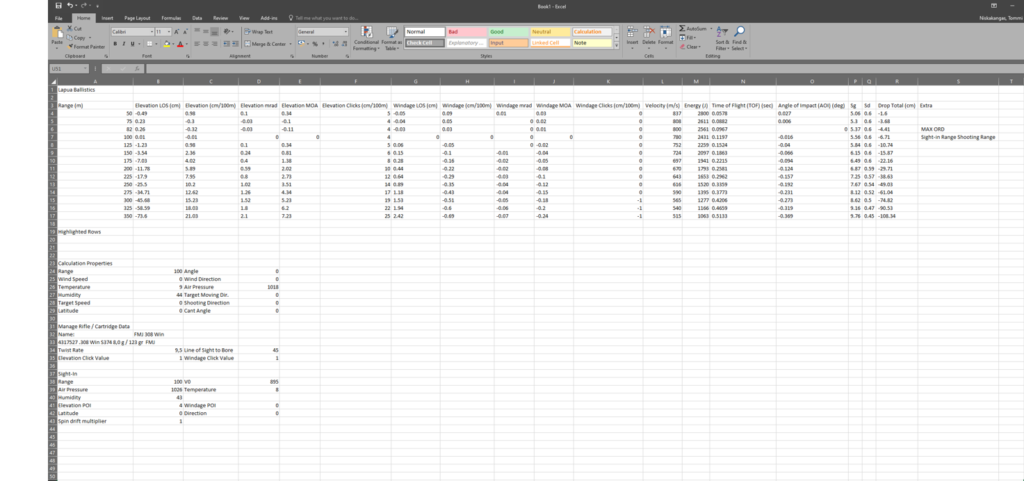
Tap to view in full size[/caption]
...And you're done!
Our next tip will feature the use of stability estimation. Stay tuned!
Go to Lapua Ballistics main page
Back to news and updates
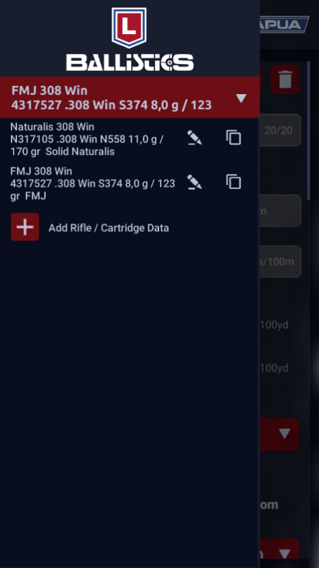 Tap to view in full size[/caption]
[caption id="attachment_17940" align="alignleft" width="210"]
Tap to view in full size[/caption]
[caption id="attachment_17940" align="alignleft" width="210"]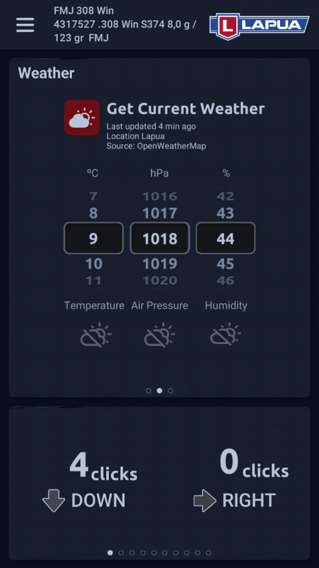 Tap to view in full size[/caption]
[caption id="attachment_17941" align="alignleft" width="210"]
Tap to view in full size[/caption]
[caption id="attachment_17941" align="alignleft" width="210"]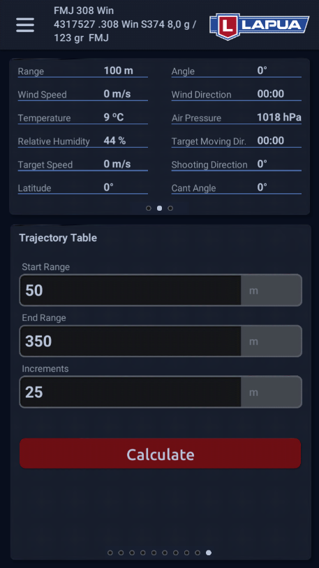 Tap to view in full size[/caption]
Tap to view in full size[/caption]
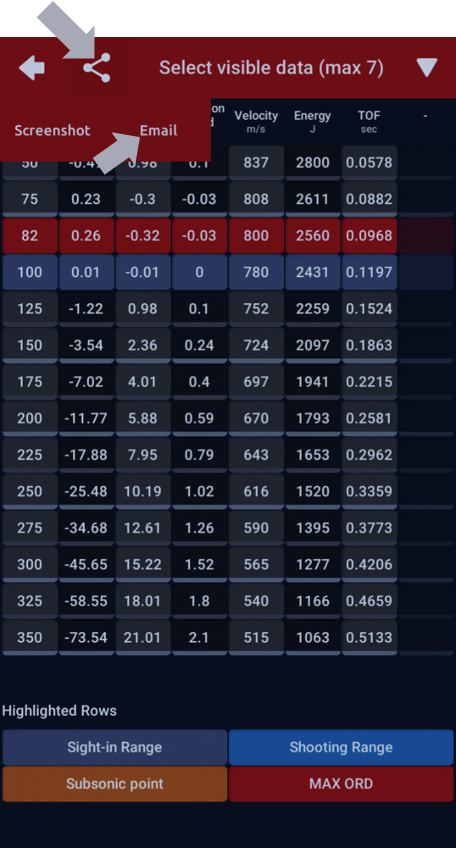 Tap to view in full size[/caption]
Tap to view in full size[/caption]
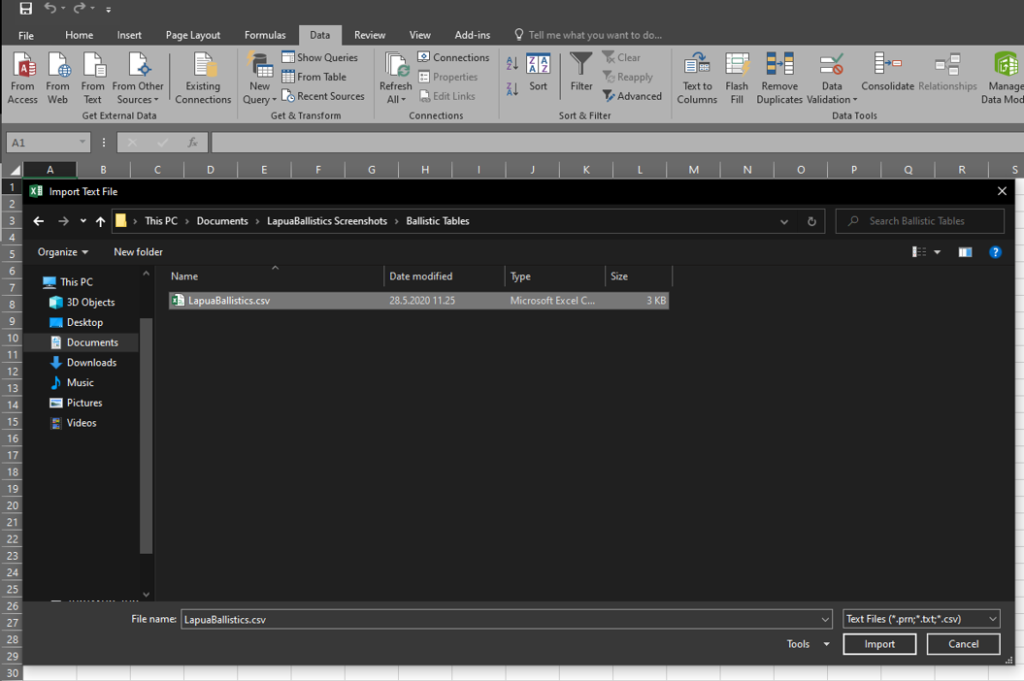 Tap to view in full size[/caption]
After that, open an empty workbook in Excel, and in the toolbar go to Data (→ Get External Data) → From Text. Choose the LapuaBallistics.csv file from the location you saved it to on your computer. Excel now opens the Text Import Wizard. Click Next, which takes you to Step 2 of 3. Choose ’Comma’ as your delimiter → click Next → Finish.
[caption id="attachment_17936" align="alignnone" width="600"]
Tap to view in full size[/caption]
After that, open an empty workbook in Excel, and in the toolbar go to Data (→ Get External Data) → From Text. Choose the LapuaBallistics.csv file from the location you saved it to on your computer. Excel now opens the Text Import Wizard. Click Next, which takes you to Step 2 of 3. Choose ’Comma’ as your delimiter → click Next → Finish.
[caption id="attachment_17936" align="alignnone" width="600"]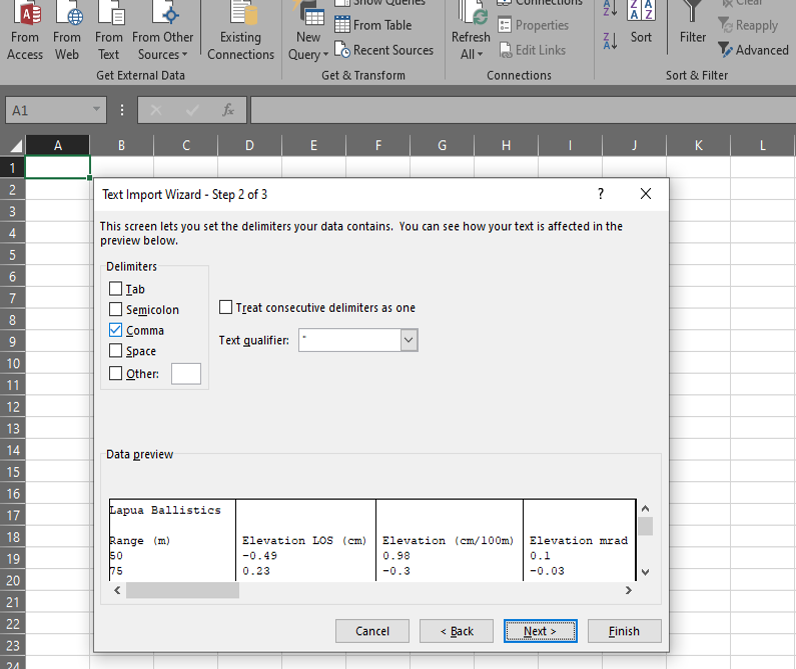 Tap to view in full size[/caption]
After this, your Lapua Ballistics calculation with the given distances will open in Excel. The trajectory table is at the top of the table, other properties can be seen at the bottom. You can pick the information you want and display it in the way you prefer.
[caption id="attachment_17937" align="alignnone" width="650"]
Tap to view in full size[/caption]
After this, your Lapua Ballistics calculation with the given distances will open in Excel. The trajectory table is at the top of the table, other properties can be seen at the bottom. You can pick the information you want and display it in the way you prefer.
[caption id="attachment_17937" align="alignnone" width="650"]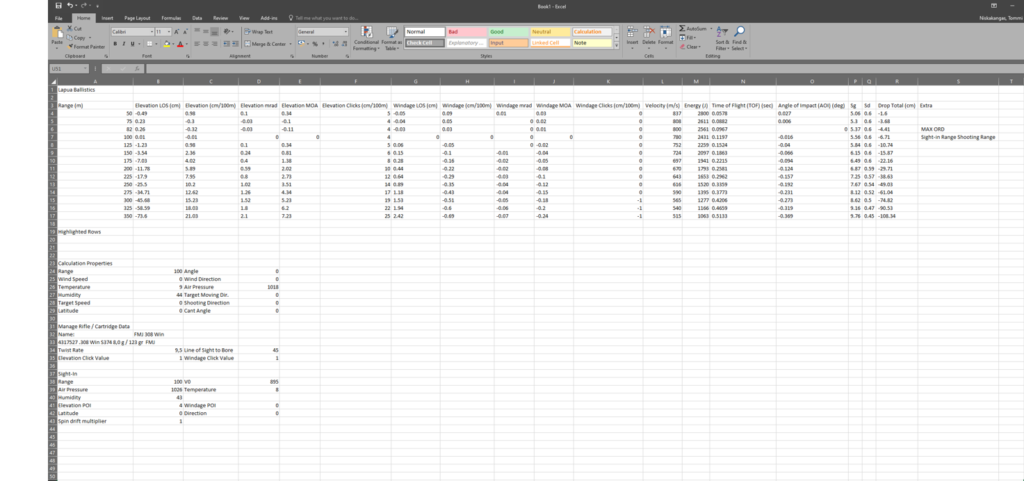 Tap to view in full size[/caption]
...And you're done!
Our next tip will feature the use of stability estimation. Stay tuned!
Go to Lapua Ballistics main page
Back to news and updates
Tap to view in full size[/caption]
...And you're done!
Our next tip will feature the use of stability estimation. Stay tuned!
Go to Lapua Ballistics main page
Back to news and updates 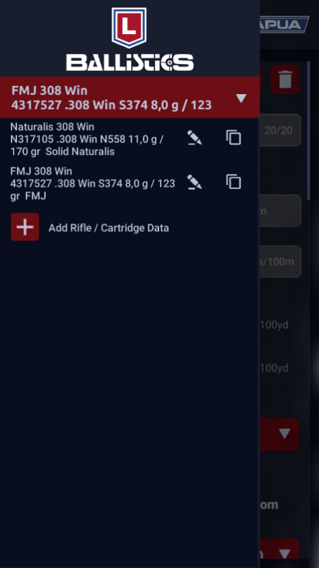 Tap to view in full size[/caption]
[caption id="attachment_17940" align="alignleft" width="210"]
Tap to view in full size[/caption]
[caption id="attachment_17940" align="alignleft" width="210"]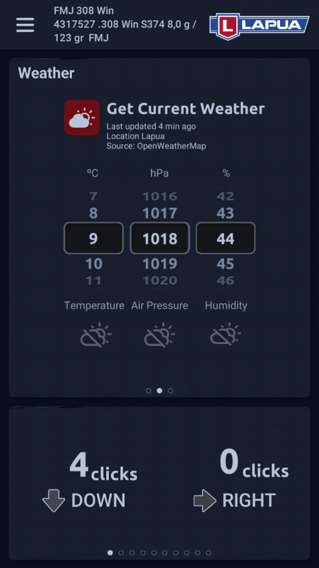 Tap to view in full size[/caption]
[caption id="attachment_17941" align="alignleft" width="210"]
Tap to view in full size[/caption]
[caption id="attachment_17941" align="alignleft" width="210"]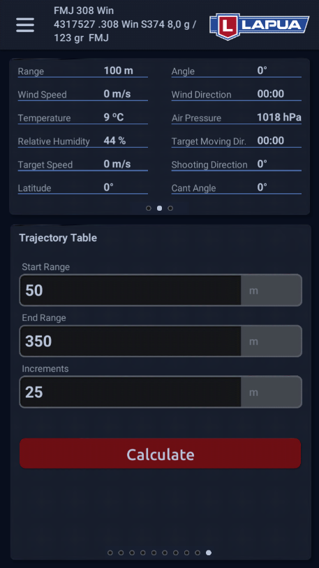 Tap to view in full size[/caption]
Tap to view in full size[/caption]
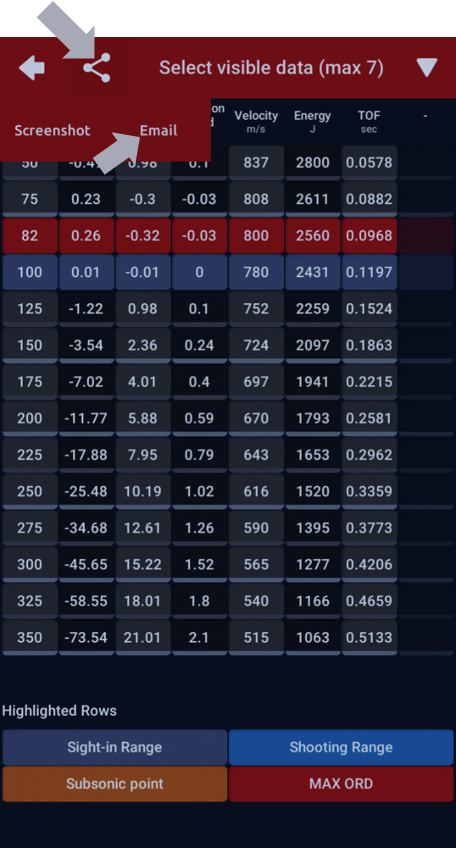 Tap to view in full size[/caption]
Tap to view in full size[/caption]
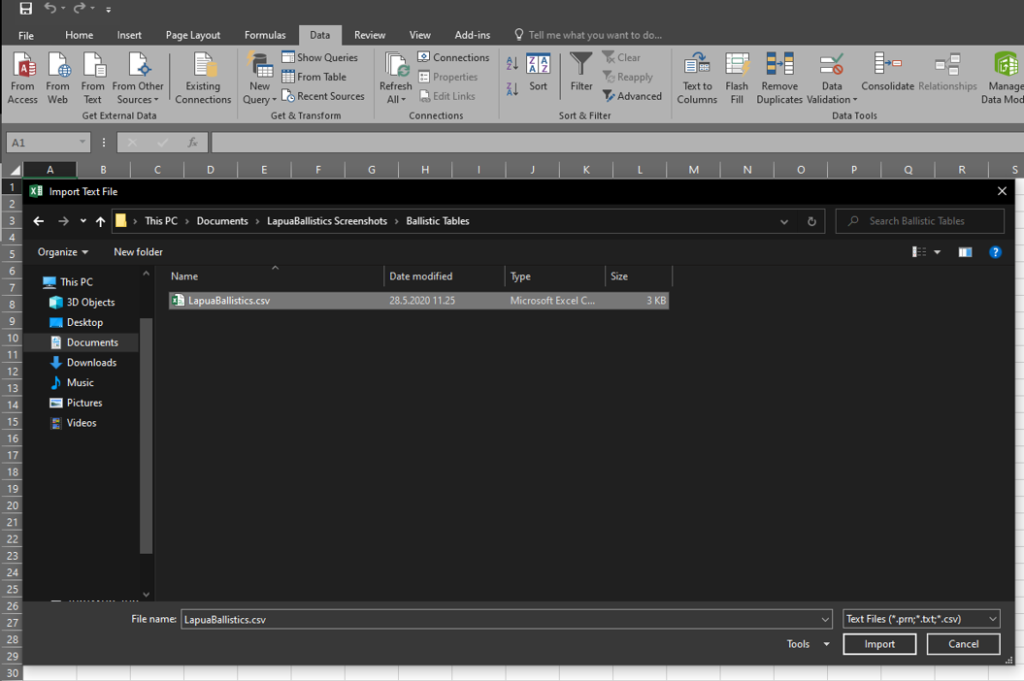 Tap to view in full size[/caption]
After that, open an empty workbook in Excel, and in the toolbar go to Data (→ Get External Data) → From Text. Choose the LapuaBallistics.csv file from the location you saved it to on your computer. Excel now opens the Text Import Wizard. Click Next, which takes you to Step 2 of 3. Choose ’Comma’ as your delimiter → click Next → Finish.
[caption id="attachment_17936" align="alignnone" width="600"]
Tap to view in full size[/caption]
After that, open an empty workbook in Excel, and in the toolbar go to Data (→ Get External Data) → From Text. Choose the LapuaBallistics.csv file from the location you saved it to on your computer. Excel now opens the Text Import Wizard. Click Next, which takes you to Step 2 of 3. Choose ’Comma’ as your delimiter → click Next → Finish.
[caption id="attachment_17936" align="alignnone" width="600"]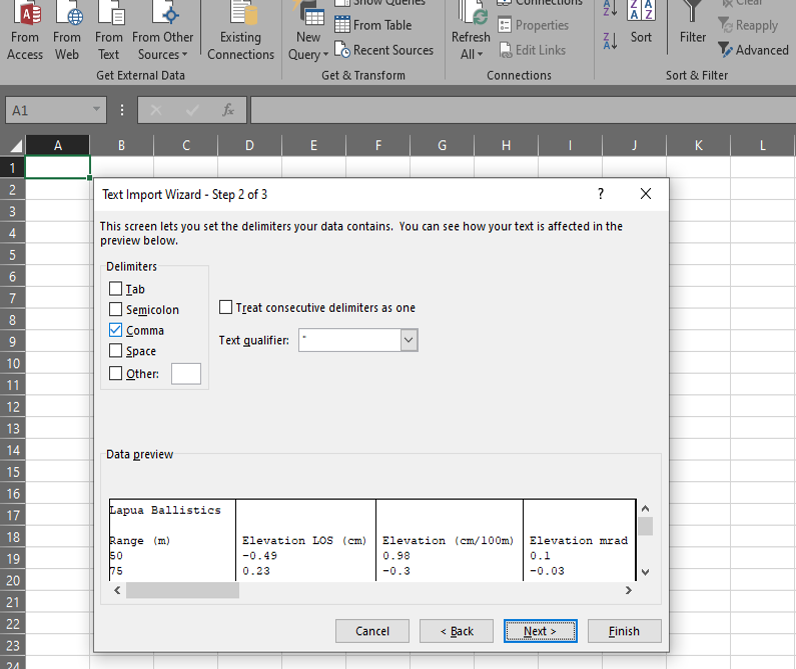 Tap to view in full size[/caption]
After this, your Lapua Ballistics calculation with the given distances will open in Excel. The trajectory table is at the top of the table, other properties can be seen at the bottom. You can pick the information you want and display it in the way you prefer.
[caption id="attachment_17937" align="alignnone" width="650"]
Tap to view in full size[/caption]
After this, your Lapua Ballistics calculation with the given distances will open in Excel. The trajectory table is at the top of the table, other properties can be seen at the bottom. You can pick the information you want and display it in the way you prefer.
[caption id="attachment_17937" align="alignnone" width="650"]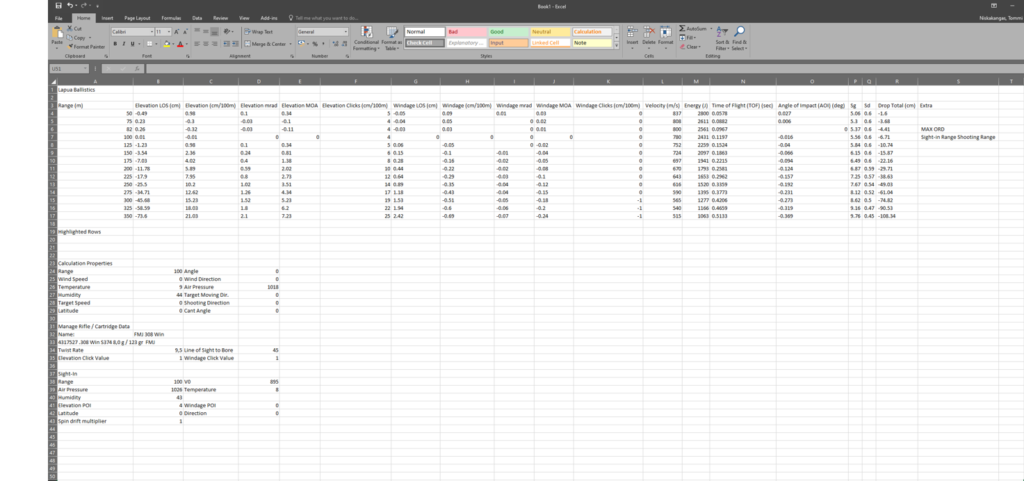 Tap to view in full size[/caption]
...And you're done!
Our next tip will feature the use of stability estimation. Stay tuned!
Go to Lapua Ballistics main page
Back to news and updates
Tap to view in full size[/caption]
...And you're done!
Our next tip will feature the use of stability estimation. Stay tuned!
Go to Lapua Ballistics main page
Back to news and updates